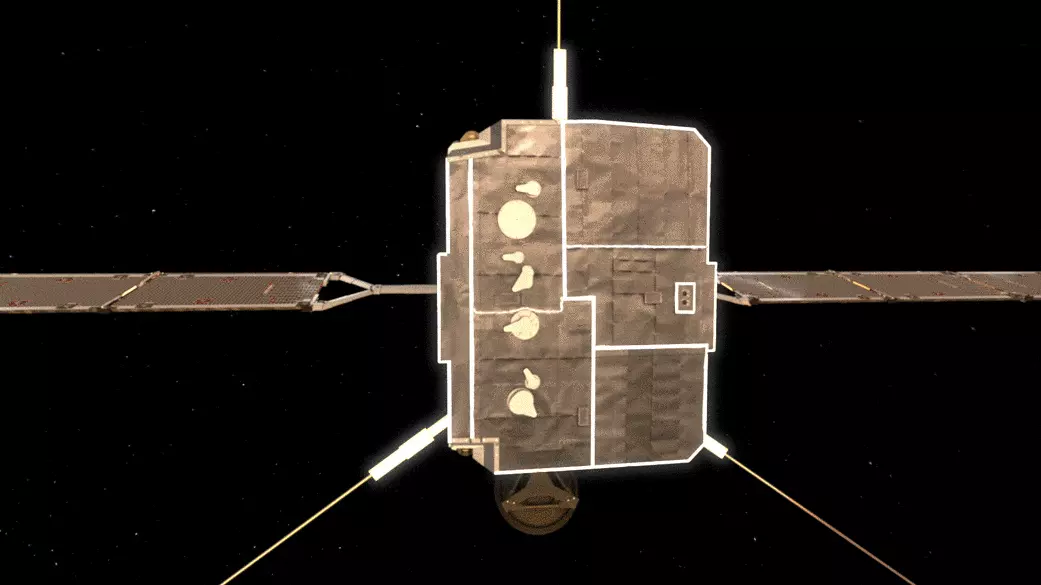NASA ID: KSC-20180102-PH_SPX01_0004
Date Created: 2018-01-02
Image From: https://images.nasa.gov/details-KSC-20180102-PH_SPX01_0004
You can click HERE to view high-resolution image.
继续阅读“猎鹰九号的梅林发动机”
You can click HERE to view high-resolution image.
继续阅读“猎鹰九号的梅林发动机”
什么是幸福?也许诗情画意就是幸福,也许油盐酱醋才是幸福。无论如何,真正的幸福从不存在于虚构之中,真正的幸福一定是可以触摸的,值得回味的。《幸福的家庭》的主人公一开始是沉醉于文字里高雅纯洁的幸福,直到他看到女儿天真可爱的脸庞才顿然发觉,一个真实可感的幸福家庭也许不会共同品阅《理想之良人》,也吃不上“龙虎斗”,但那斤斤计算的劈柴和白菜酝酿出来的生活才是真正的生活,而只有在真正的生活里才能体会到真正的幸福——真正的幸福家庭可能算不上圆满,但一粥一饭之间都浸润着或多或少的温情与默契。
——荒原之梦读后有感
本站计划于每周一、三、五各发布一篇鲁迅先生的文章,今天发布的鲁迅先生的文章是:《幸福的家庭》
继续阅读“鲁迅:幸福的家庭”

“大约孔乙己的确死了”——生无人问,死无人知。孔乙己的一生如同那一碗酒,一碟茴香豆,只有在酒店里人们才会想起他,想起的也只是在酒店里的他。孔乙己的一生是迂腐的、悲惨的,既未能读书成才,扬名立万,不能像穿长衫的人一样坐着喝酒,又不甘沦为平庸,像穿短衣的人一样站着喝酒,所以,孔乙己就成了“站着喝酒而穿长衫的唯一的人”。孔乙己的形象是扭曲的,这种形象的产生有内因也有外因。内因自然是孔乙己个人的懒惰,而外因则是那个社会的无知与冷漠。
——荒原之梦读后有感
本站计划于每周一、三、五各发布一篇鲁迅先生的文章,今天发布的鲁迅先生的文章是:《孔乙己》
继续阅读“鲁迅:孔乙己”
日本是中国一衣带水的邻邦,日本民间和日本政府在这次中国爆发新型冠状病毒肺炎疫情期间,确实以实际行动感动了大多数中国人。特别是那些贴在援赠物资上的“山川异域,风月同天”、“岂曰无衣,与子同裳”以及“青山一道同云雨,明月何曾是两乡”等更是让人感念于这份跨越千年的中日友谊。
心存感激,无以言表,希望中日之间能保持友好关系,携手共同发展,合力创造未来!但愿人长久,千里共婵娟!
ありがとう、助けてくれてありがとう!谢谢你们,谢谢你们给予的帮助!
EOF
2020 年 01 月 16 日,美团云在其官网 (www.mtyun.com) 发布声明表示,因业务调整,美团公有云将于 2020 年 03 月 01 日 00 : 00 起,停止对个人用户的服务与支持,并回收资源。美团云建议用户尽快进行数据的备份或系统迁移。
继续阅读“美团云即将停止对个人用户的服务”读完这篇《在酒楼上》,仿佛同其中的人物坐下来一起喝了几斤绍酒,吃了半碗茴香豆一般——鲁迅先生的文章总是蕴含着深沉的滋味,平淡的文字和叙事却在悄无声息之间就让读者慢慢沉浸其中。《在酒楼上》中的“我”和吕纬甫同样都困顿于理想与现实的落差。时过境迁,当年的那些人,那些事,那些豪言壮志,在人生的风风雨雨中,很容易忘却和失色。纵使有再多的不舍和不甘,雪仍然在下,路还是要走。
——荒原之梦读后有感
本站计划于每周一、三、五各发布一篇鲁迅先生的文章,今天发布的鲁迅先生的文章是:《在酒楼上》
继续阅读“鲁迅:在酒楼上”
据日本防卫省综合幕僚监部 2020 年 02 月 09 日的消息,中国空军四架轰 – 6 战略轰炸机组成两个双机编队于当天飞越了东海和太平洋上空,日本自卫队紧急升空战机拍照监察。根据来自日本防卫省综合幕僚监部的资料,中国轰 – 6 轰炸机当时应该是挂弹飞行。另据台湾媒体的报道,02 月 09 日当天,中国东部战区派出歼 – 11 战斗机、空警 500 预警机、轰 – 6 轰炸机等战机于当日上午 11 时许经巴士海峽由西太平洋进入宮古水道飞回原驻地。期间,台湾方面派出 F – 16 战斗机挂载实弹紧急升空伴飞。
继续阅读“日本防卫省消息:中国轰炸机在东海和太平洋上空挂弹飞行”阿 Q 的一生如同一部辛酸的悲剧,这不能说仅仅是那个时代的悲剧,因为每个时代都可能产生这样的悲剧——悲哀而不含悲情的悲剧。阿 Q 这个人物令我印象最深刻的一点就是,他十分善于自我安慰。我们可以把这种自我安慰理解为面对困苦生活的一种自我保护机制,但是,如果不加限制地滥用这种自欺欺人的自我保护,就只能一步退,步步退地生活下去,沦落为不思进取,得过且过之人。一个鲜活的人,总要去守护一个值得追寻的梦想,总要踏上一条值得骄傲的道路!
当然,时代对一个人以及一个社会的面貌也起着关键的作用。在阿 Q 所处的那样一个封建思想无孔不入的时代,人与人之间都在互相蚕食,在生产力水平和思想道德水平都极低的前提下,位于社会底层的人是很难改变自身命运的——社会对个体的尊重程度直接影响着个体自由意识的表达和能力的发挥进而反过来决定了社会整体的活性和发展速度。
——荒原之梦读后有感
本站计划于每周一、三、五各发布一篇鲁迅先生的文章,今天发布的鲁迅先生的文章是:《阿Q正传》
继续阅读“鲁迅:阿Q正传”